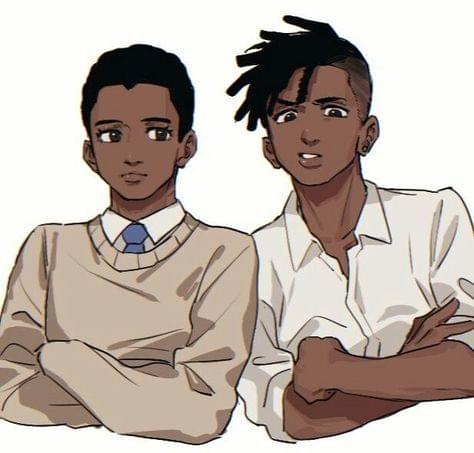How to output files and directory along with their icons with the ls command
August 12, 2020
Overview
Hello there, it's snow and i'm back with another completely impractical (but cool) tutorial;
I don't know for you but i have always wanted to see the output of the ls command show me the icons of the files along with their name, so after many hours of searching, i finally found my solution. I though that maybe someone else might need it so i wrote this post so that you won't spend the hours i spent reseaching on this.
Goals
The goal of this tutorial is to obtain this
![]()
starting from, this:
 Also check this asciicast if you want to see what it looks like: https://asciinema.org/a/21Kt0cvPKnH3hp2YtVD6alhnm
Also check this asciicast if you want to see what it looks like: https://asciinema.org/a/21Kt0cvPKnH3hp2YtVD6alhnm
This tutorial is going to require some tools:
- git
- make
Installing the needed tools(linux/macos)
On debian-based distros, run in your terminal:
$ sudo apt update
$ sudo apt install git make
#optional, it just a better terminal emulator in my opinion
$ sudo apt install alacrittyOn rheel based distros:
$ sudo dnf install make git
#optional, it just a better terminal emulator in my opinion
$ sudo dnf install alacrittyOn arch based distros:
$ sudo pacman -S git make
#optional, it just a better terminal emulator in my opinion
$ sudo pacman -S alacrittyOn mac
$ brew install git make
Time to rock
Now that we have all the needed dependencies, let's proceed to the next step: installing the icons:
First of all, clone the github repository
$ git clone https://github.com/sebastiencs/icons-in-terminal.git && cd icons-in-terminalThen install the icons:
$ ./build.sh # builds the icons
$ ./install.sh #installs the iconsAfter the installation ends, check that all the icons have been downloaded by running:
$ ./print_icons.shhere is the output i get in my terminal:
📓 📝 😎 tip:
Do not worry if all the icons are not being displayed correctly, just restart the shell
📓 📝 😎 tip:
refer to the troubleshoot section below if the problem persists after restarting the shell
Then let's make sure that the icons will be printed with the ls command:
Follow these steps:
$ git clone https://github.com/sebastiencs/ls-icons && cd ls-icons # clone the repo
$ ./bootstrap
$ export CFLAGS=-DNO_TRUE_COLOURS=1 # Execute this line _only_ if your terminal doesn't support true colours
$ export CC=clang CXX=clang++
$ ./configure --prefix=/opt/coreutils #
$ make # these 3 command might take a bit of time to complete, so be a bit patient
$ sudo make install #
$ /opt/coreutils/bin/ls # check if everything is fineAfter all these commands finish to execute, you should hopefully get this output in your terminal:
Troubleshoot
If you do not get this output then it should be a problem with your terminal emulator or a command you executed in a bad way you may also need to reboot into your computer in order for the changes to take effect, try to execute the last 3 commands as root if your problem isn't included in the above ones.
Final words
If you want you can make /opt/coreutils/bin/ls as execute itself each time you type ls, just execute $ sudo cp /opt/coreutils/bin/ls /usr/bin/ls . also be sure to make a copy of the original ls binary in case you want to return to the good ol' ls .
📓 📝 😎 tip:
if you found any error or typo in this tutorial please open an issue or make a PR